1) Open Android studio, then find the File option from the menu bar and go to New => New Project.
2) Now one new dialog box is open and ask the project details Application name, Company Domain and project location.
Application name
No need to enter unique name compare with playstore, this name is displayed under the application icon.
Company Domain
It must be unique compare between the google play store (If you created the name and the same name already in playstore it won't show any error message, but in publishing time it will show a error).
3) Then press Next button
In this window select the minimum target SDK ,wear, TV, and Android auto.
Minimum SDK
Here you can select the minimum required android os version.
Android TV
It will indicate this application is applicable for Android TV.
Android auto
5) Click next and enter the activity name, layout name, title and menu resource name, you can change it or leave it and just press finish button.
6) Click Finish. Now you can write your code here.
2) Now one new dialog box is open and ask the project details Application name, Company Domain and project location.
Application name
No need to enter unique name compare with playstore, this name is displayed under the application icon.
Company Domain
It must be unique compare between the google play store (If you created the name and the same name already in playstore it won't show any error message, but in publishing time it will show a error).
Project Location
It will automatically take the previous project path, if you want the same path no need to change it, or you can change.
In this window select the minimum target SDK ,wear, TV, and Android auto.
Minimum SDK
Here you can select the minimum required android os version.
Wear
This mean is this application support wearable android device or not (If yes then check or uncheck it).
It will indicate this application is applicable for Android TV.
Android auto
4) Click next in this dialog box, you can find some template, if you want any templates from there you can select otherwise select "Blank Activity".
6) Click Finish. Now you can write your code here.

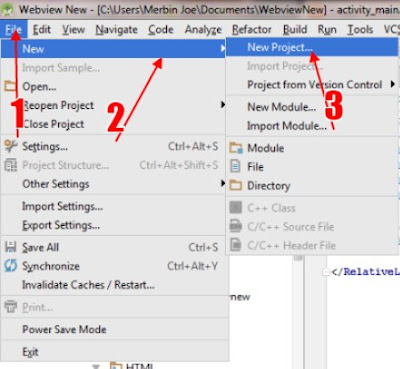













Nhận xét
Đăng nhận xét